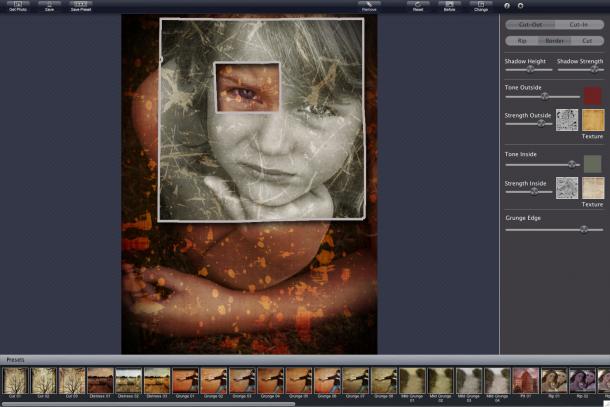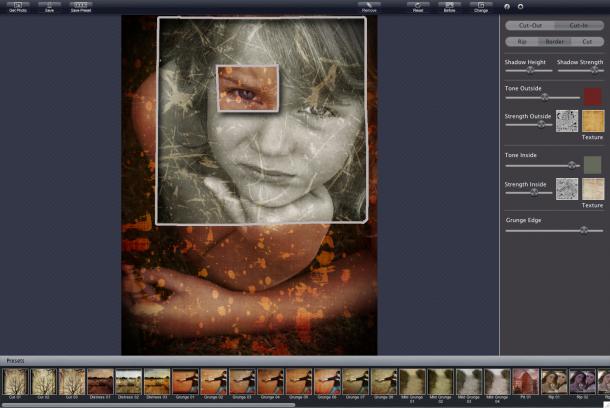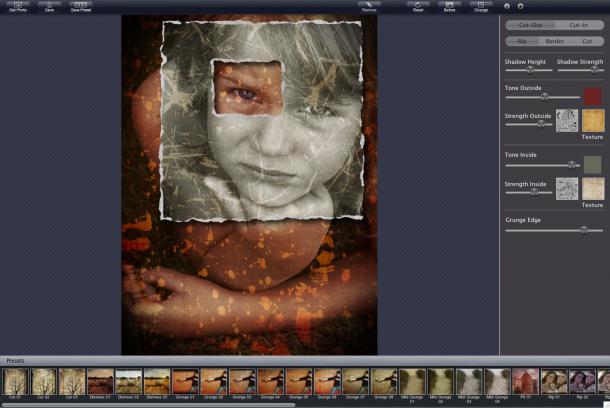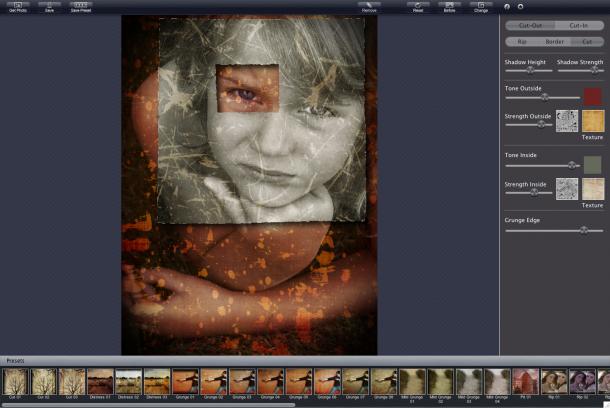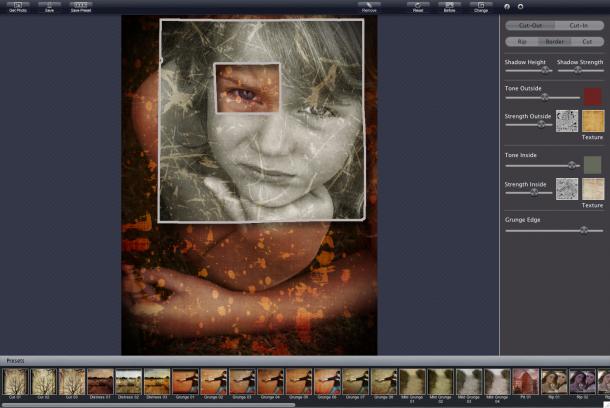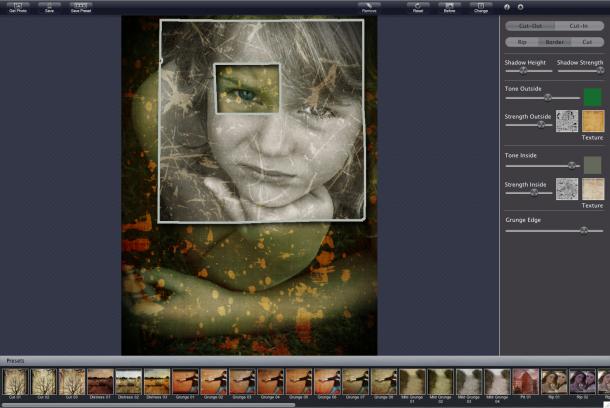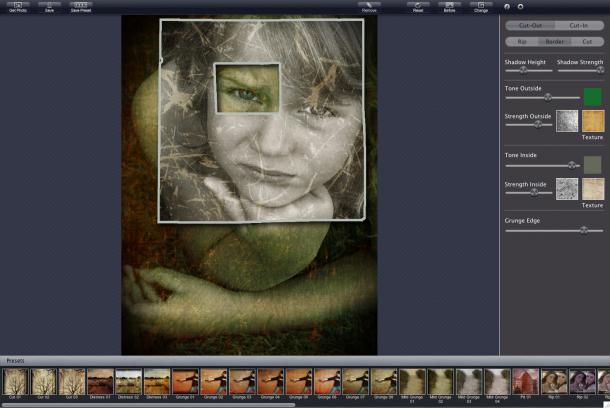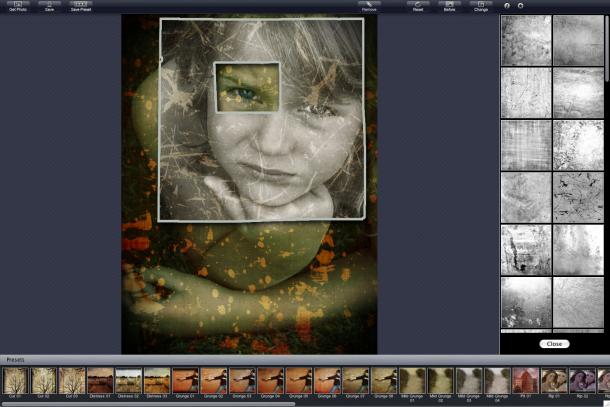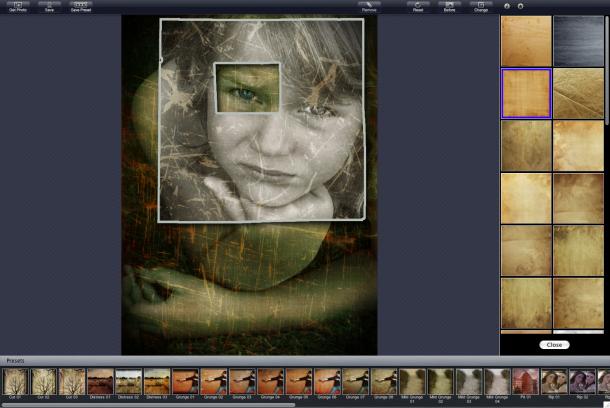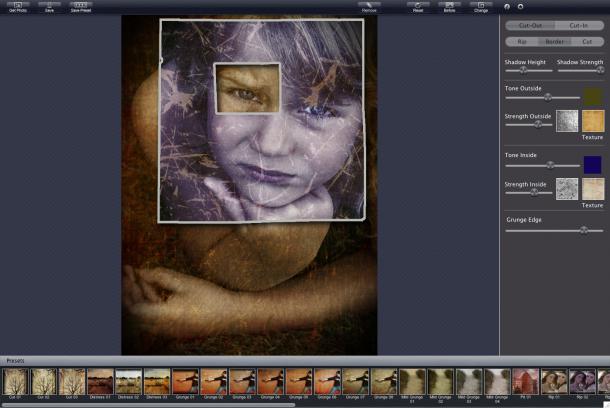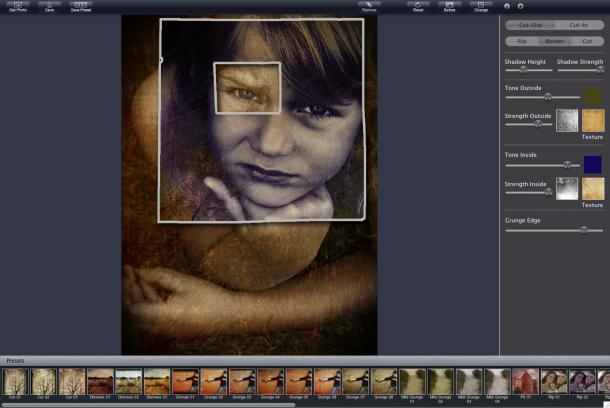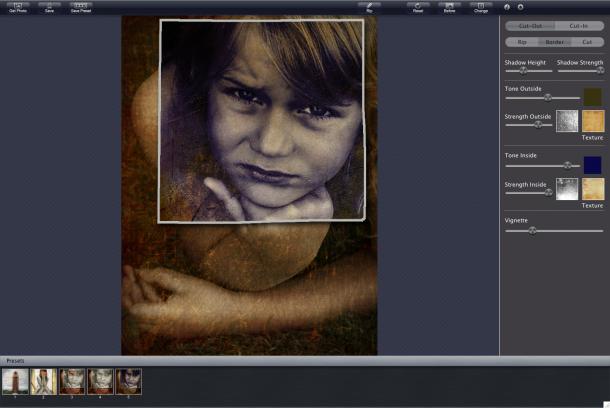Modern Grunge Mac Info

Getting Started
First things first selecting a picture you can do this by either dragging your image file onto where it says "Drag and Drop Photo Here" or you can click "Get Photo" if you would rather browse your files. Once you have a picture selected you can start tracing parts of the image which will use the inside adjustments located to the right of the image, while the parts of the image not traced will use the outside adjustments, but if you would prefer you don't have to trace anything and just use the Outside adjustments to edit your image.
Buttons
Save Preset - Save Your custome made grunge effect for later use
Rip/ Remove - Toggle between adding and removing more Rips to the image, you can also hold the option button on the keyboard to toggle between the two.
Reset - Removes the rips so you can get a fresh start.
Before - See what your image looked like before adding the grunge effects.
Change - Randomizes the effects on the image.
Adjustments
To start customizing your image you can either select one of the presets located under the image, you can click the "Change" button which will randomize the settings for your image, or you can start playing around with the Adjust options located to the right of the image. An explanation of all the Adjustments are located below.
Cut-Out/ Cut-In: Choose wether what you trace appears as if its above or below the rest of the image.
Border Style: Choose one of the three different borders of your rip
Rip: Give the rip a ripped piece of paper style border
Border: Puts a small white border around the rip
Cut: Makes it look as if the rip was cut with scissors giving it a mostly smooth cut
Shadow Height: Changes the distance the shadow of your rip appears
Shadow Strength: Changes the opacity of the rips shadow
Tone Outside: Choose the overlay color of the grunge effect on the parts of the image that were not traced. Use the slider to change the opacity of the selected color.
Grunge Texture Box: Lets you choose the grunge effect overlaying the parts of the image not traced. Modern Grunge comes with a wide selection of different grunge textures. Use the slider to change the opacity of the grunge effect.
Paper Texture Box: Lets you select the Paper Texture of the parts of the image not traced. Modern Grunge comes with a variety of different paper textures.
Tone Inside: Choose the overlay color of the grunge effect on the traced parts of the image. Use the slider to change the opacity of the selected color.
Grunge Texture Box: Lets you choose the grunge effect overlaying the traced parts of the image. Use the slider to change the opacity of the grunge effect.
Paper Texture Box: Lets you select the Paper Texture of the traced parts of the image .
Grunge Edge/Vignette: Adds a dark border around the image, use the slider to change its opacity.